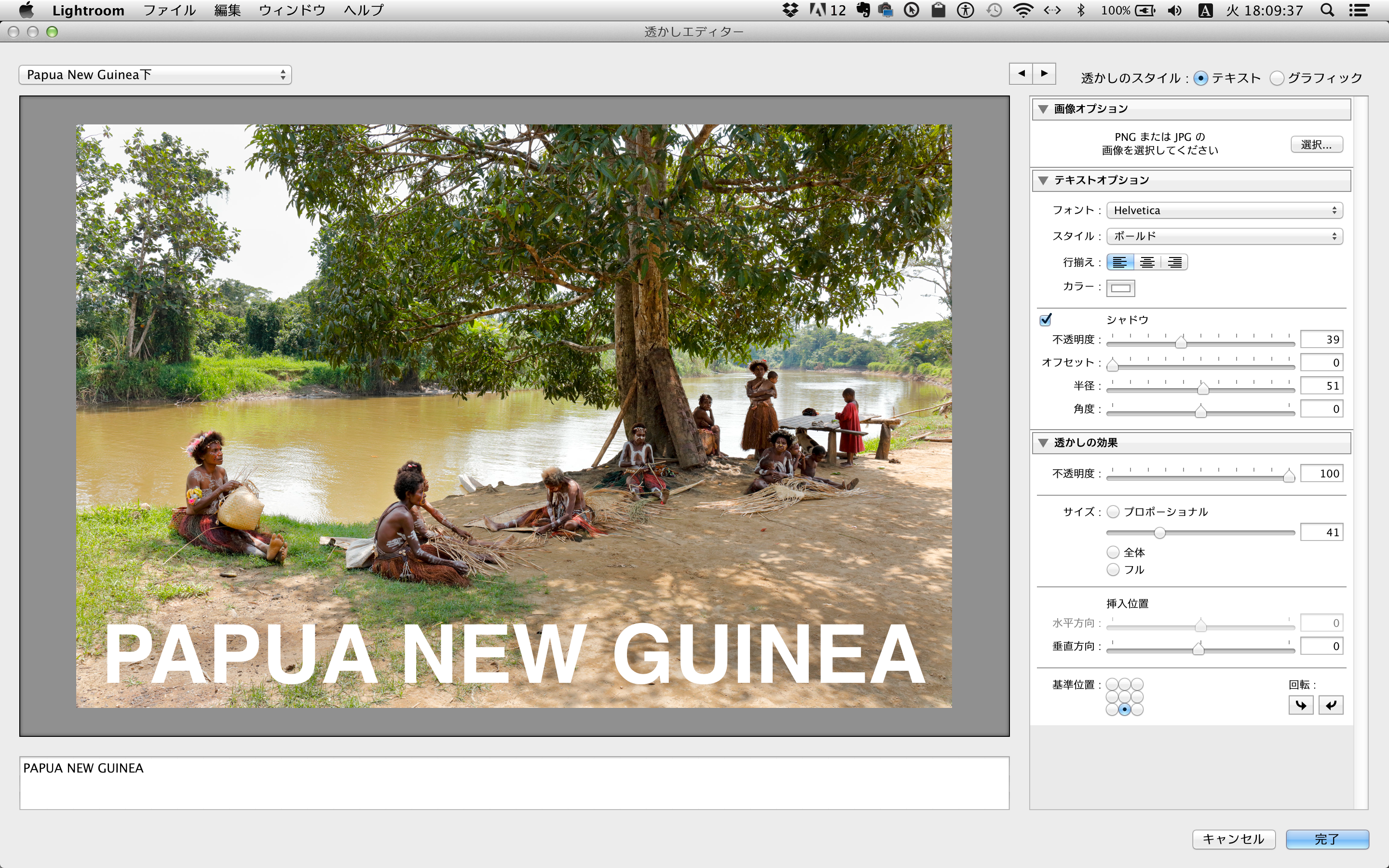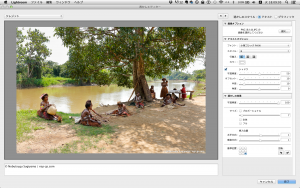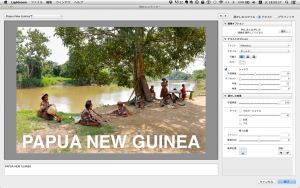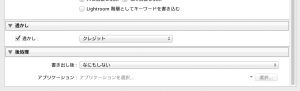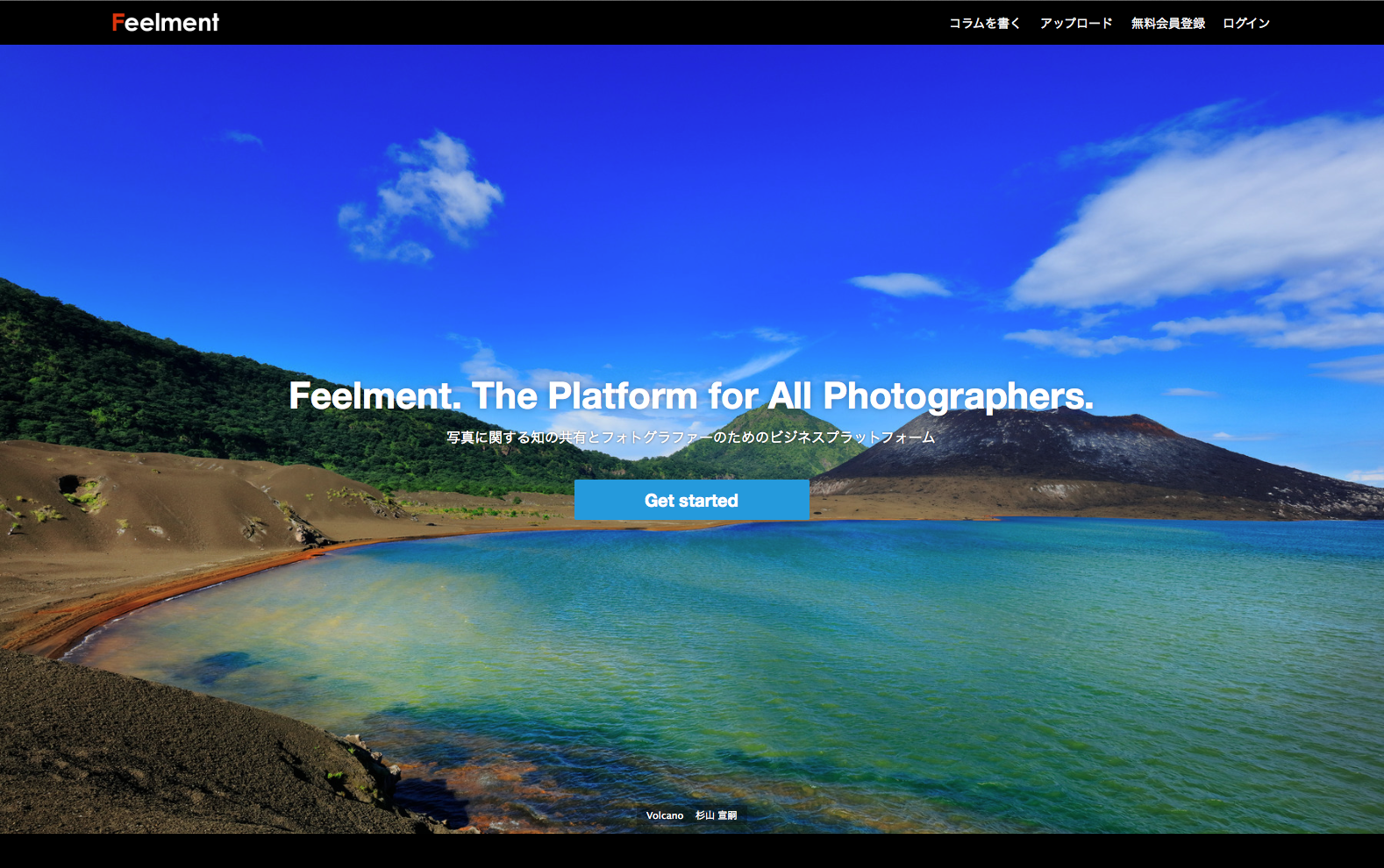Start Lightroom。
Click “Lightroom” → “Edit Watermark” in the menu。
○Enter the characters you want to enter in the box at the bottom。
○ In “Text Option”、Specify font and font color。
○ In "Shadow"、You can add shadow to text。(Effective for whitish images, etc.)
○You can change the font size by selecting “Size” → “Proportional” in “Watermark Effect”。
○ Decide where to put it (top, bottom, left, or right) with "Reference position"。
○Fine adjustment at insertion position。
one time、Click “Save” to save what you have created and give it a name.。
○ “Watermarks” have a fixed font size and cannot be combined with character strings.、When you want to do it like that、Create multiple watermarks、You need to export several times。
○ Check "Watermark" when "exporting" the image.、Select a saved watermark。
PAPUA 、I added the © watermark and exported it twice.。Export it as PSD for the first time、The final export is、Exporting as JPG80% sRGB。(If you export JPG many times, the image will deteriorate.。Also、Images posted on the web should be sRGB.。)